
Does Multiple Choice Have a Future in the Age of AI?
Check out our latest paper, accepted to the International Conference on Learning Analytics and Knowledge (LAK) 2025.
PLUS joins learning engineering virtual institute
Does Multiple Choice Have a Future in the Age of AI?
Check out our latest paper, accepted to the International Conference on Learning Analytics and Knowledge (LAK) 2025.
Releases
PLUS 2.1 Release Notes
PLUS 2.1 Release Notes
June 17, 2020
PLUS version 2.1 has been released! Please take a moment to read about the latest features that are now available in the app (plus.andrew.cmu.edu).
Mentors
On your home page we have added a search box so that you can filter the list of students shown. This search allows you to filter by students' first or last names. If you are an Admin for your school you will also see the search box on your Admin page.
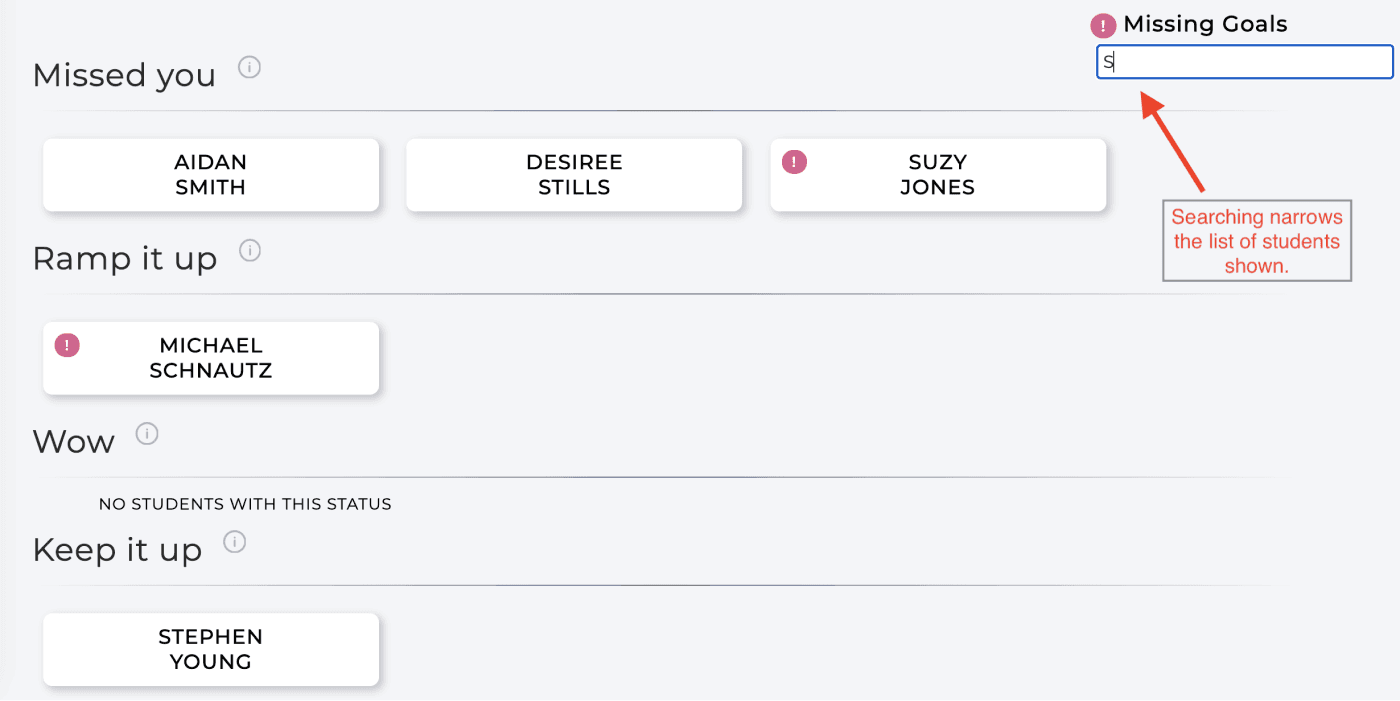
You can now add files to any reflection that you write for a student. As with any comments in your reflections, other mentors of the student will be able to download files attached to a reflection. The 'x' next to the filename can be used to remove an added file.
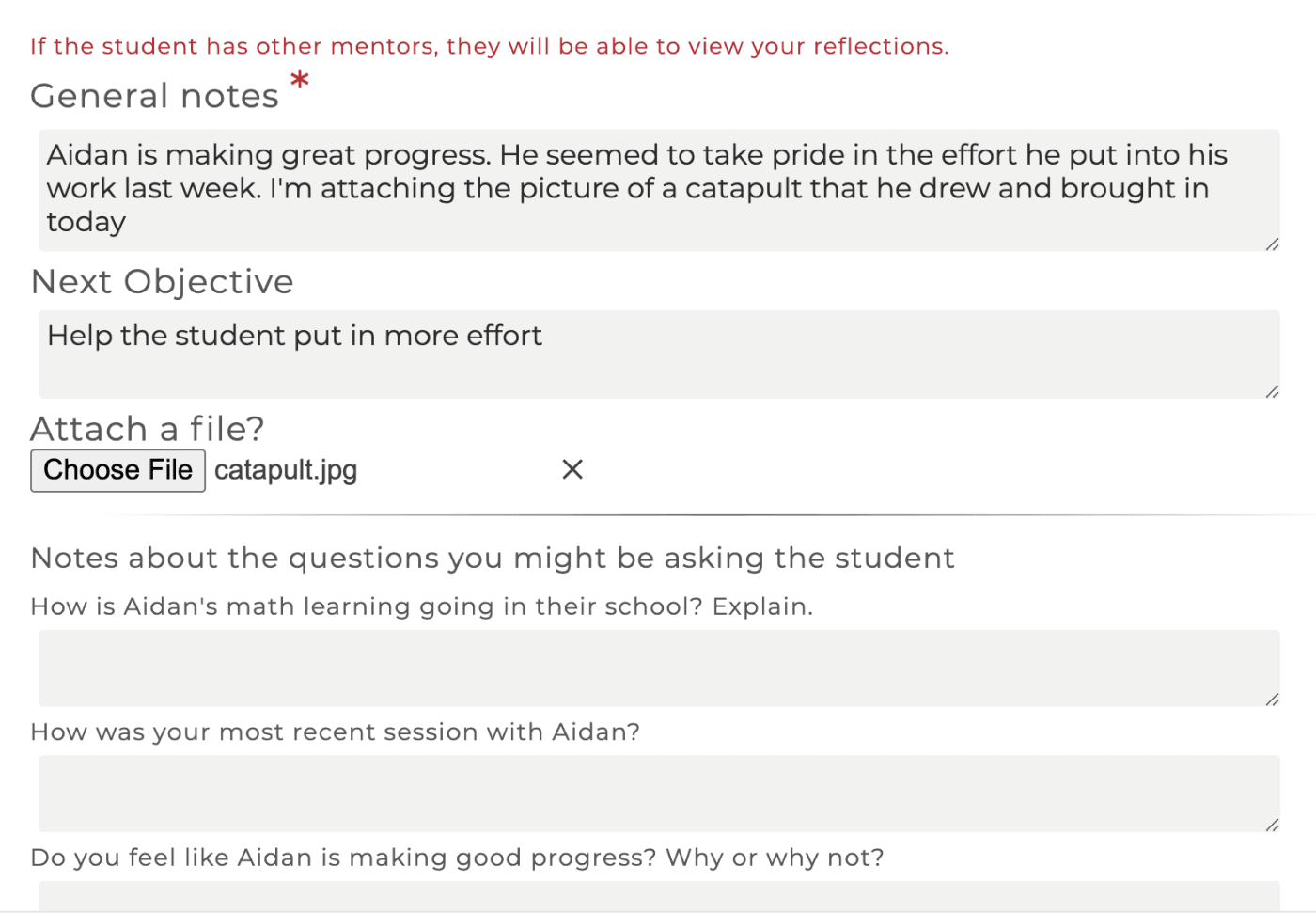
On the Settings page there is now an information graphic explaining how the student status is computed. Click on the "Student Category Computation Explanation" link to view.
The Resource Assistant was introduced with the last release and provides a means for locating suggested resources after answering questions about your student. However, sometimes you already know the specific resource you want to use so we added an Advanced Search for navigating resources. In addition to filtering by pinned resources and the intended users (students or mentors), you can sort the resources by name, usage or chronological order and you can search by resource name.
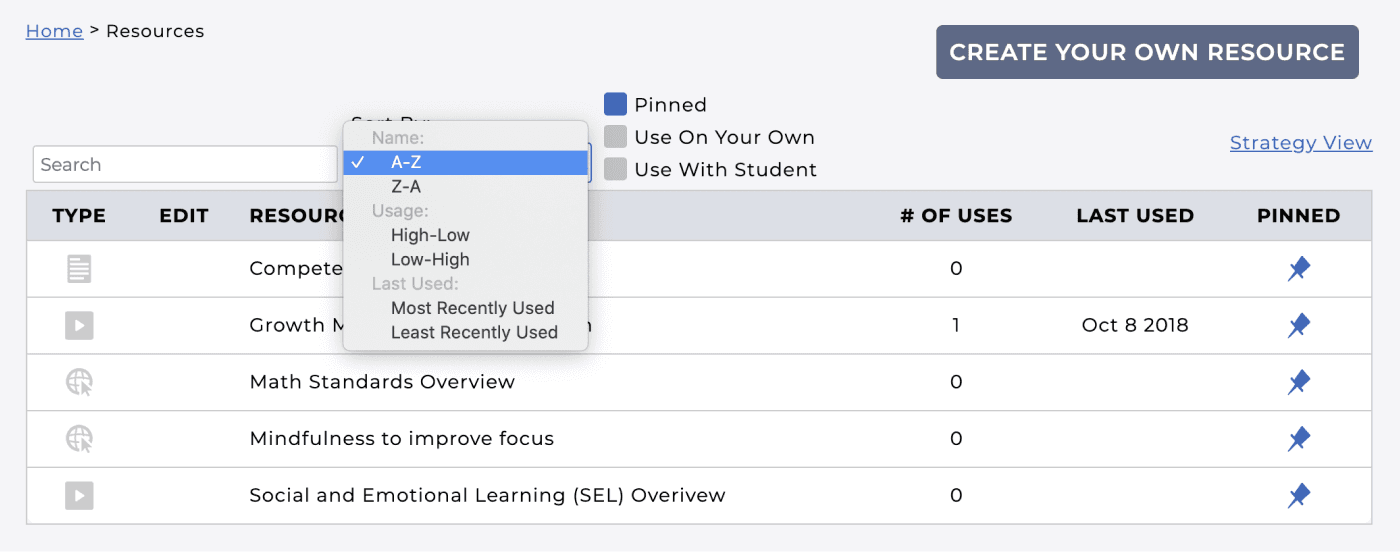
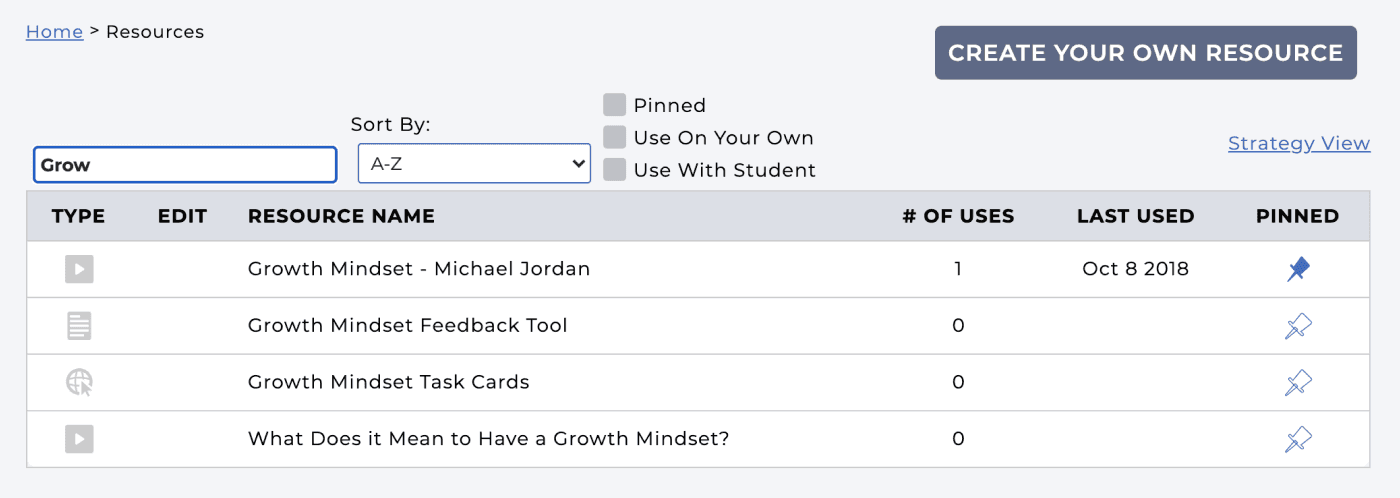
You can now assign a resource to all of your students at once. The "Assign to Students" drop-down list on a Resource includes an option to Select all students. Similarly you can use this to remove the resource assignment from all students.
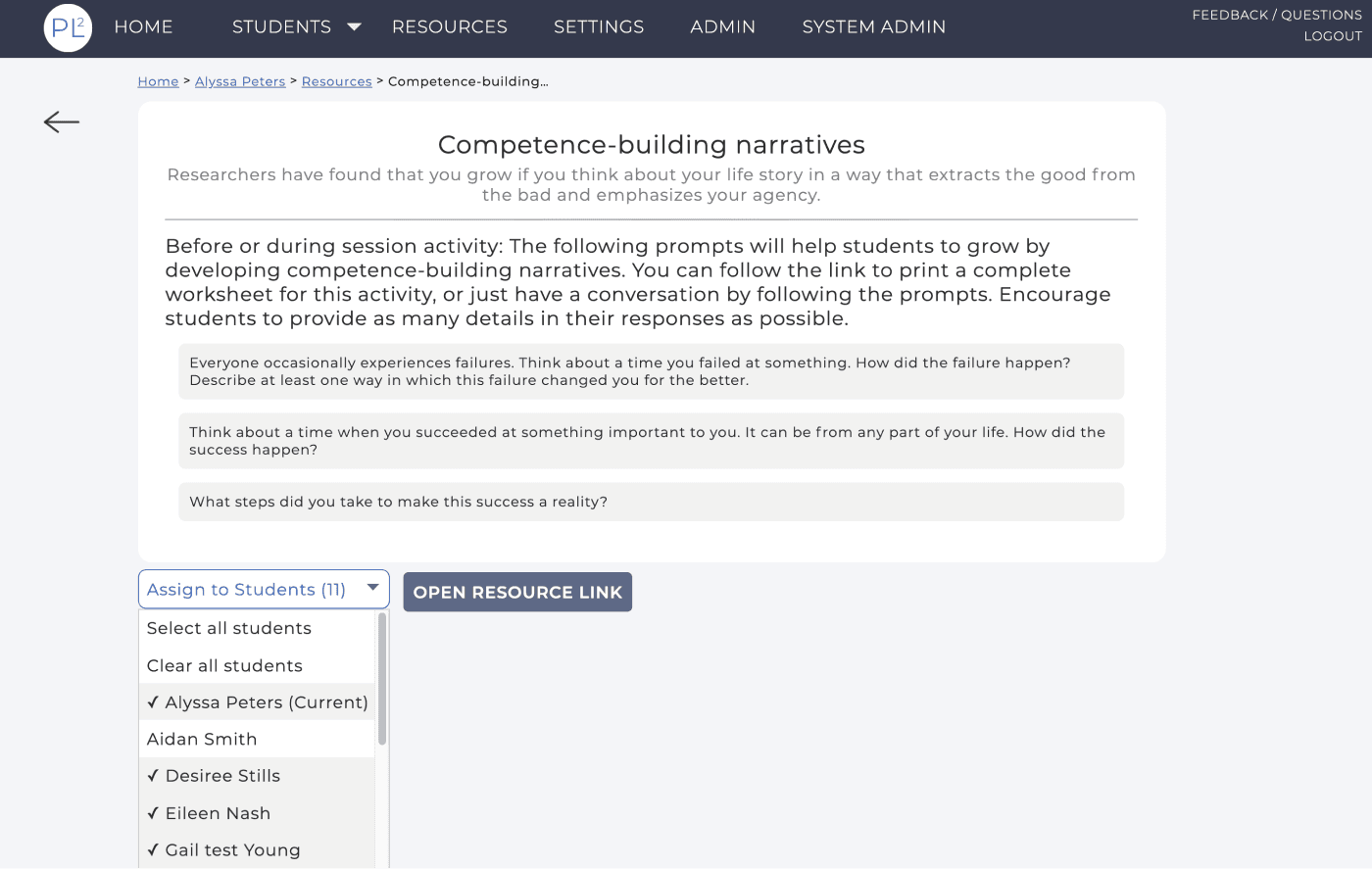
In the above image you can see an example of the "breadcrumbs" that we have added to several pages in the app (here they are: Home > Alyssa Peters > Resources > Competence-building...). Breadcrumbs show the trail of pages you clicked to get to the current page and allow for easy navigation back to an earlier page. For instance, in this example you can go directly back to the student (Alyssa) page from this resource or back to the list of Resources that included the resource page you are on.
If a resource has a file attached you can now preview that file in the app without having to download it. For example, this is the preview image for the 'MATHia Seeking Help' resource.
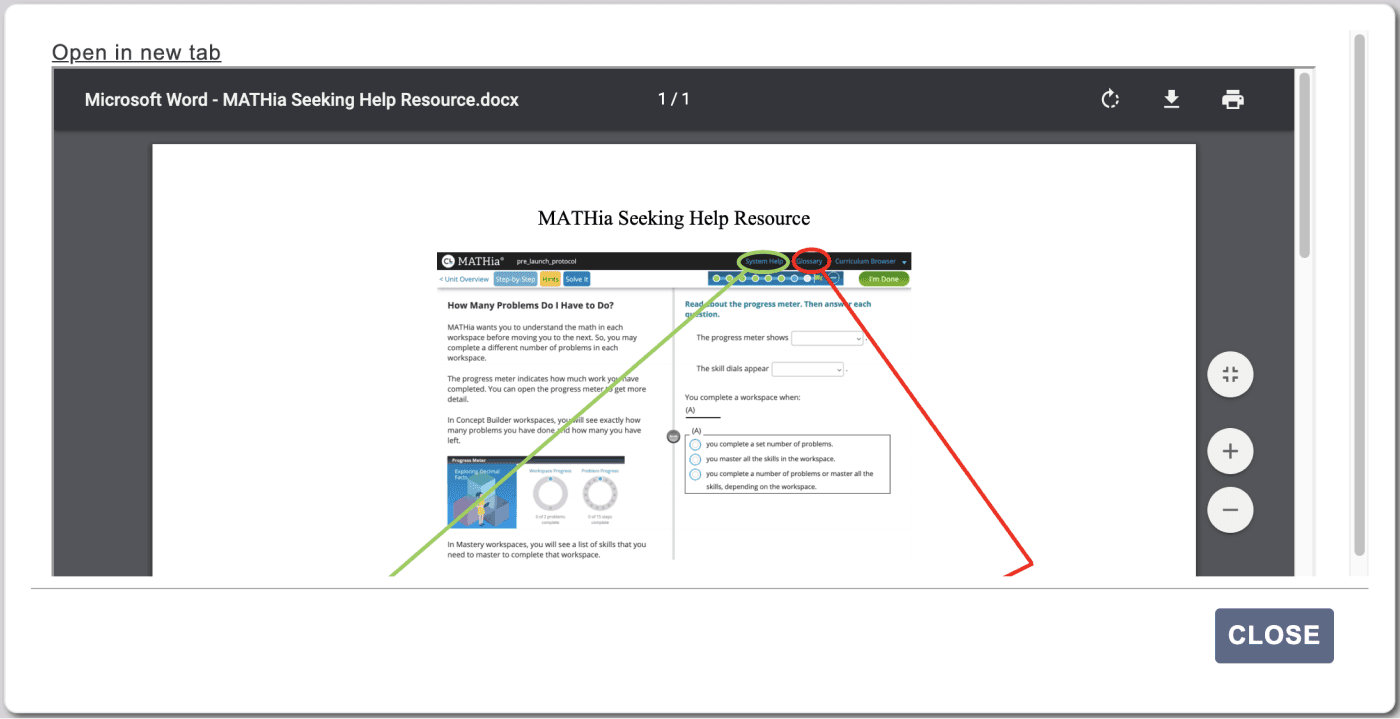
Admins
We have redesigned the Admin page to have four tabs: Mentors & Students, Mentor & Student Data, Resource Usage and Default Settings. The Mentors & Students tab displays a list of students, by mentor, where each student name is a link that you can use to change the student's profile (e.g., assign them to a different mentor or change which EdTech the student is using). You can also use this page to remove the student from your roster. On the Mentor & Student Data tab, you can view usage data for the mentors and students, both in a table form or graphically. Clicking on a student's name in the Student Data table will take you to that student's dashboard. The Resource Usage tab gives information for how the PLUS resources are being used by your mentors. Also on this tab is a list of resources that mentors at your institution have created. You can choose to upgrade these resources, making them available to all mentors at your school.
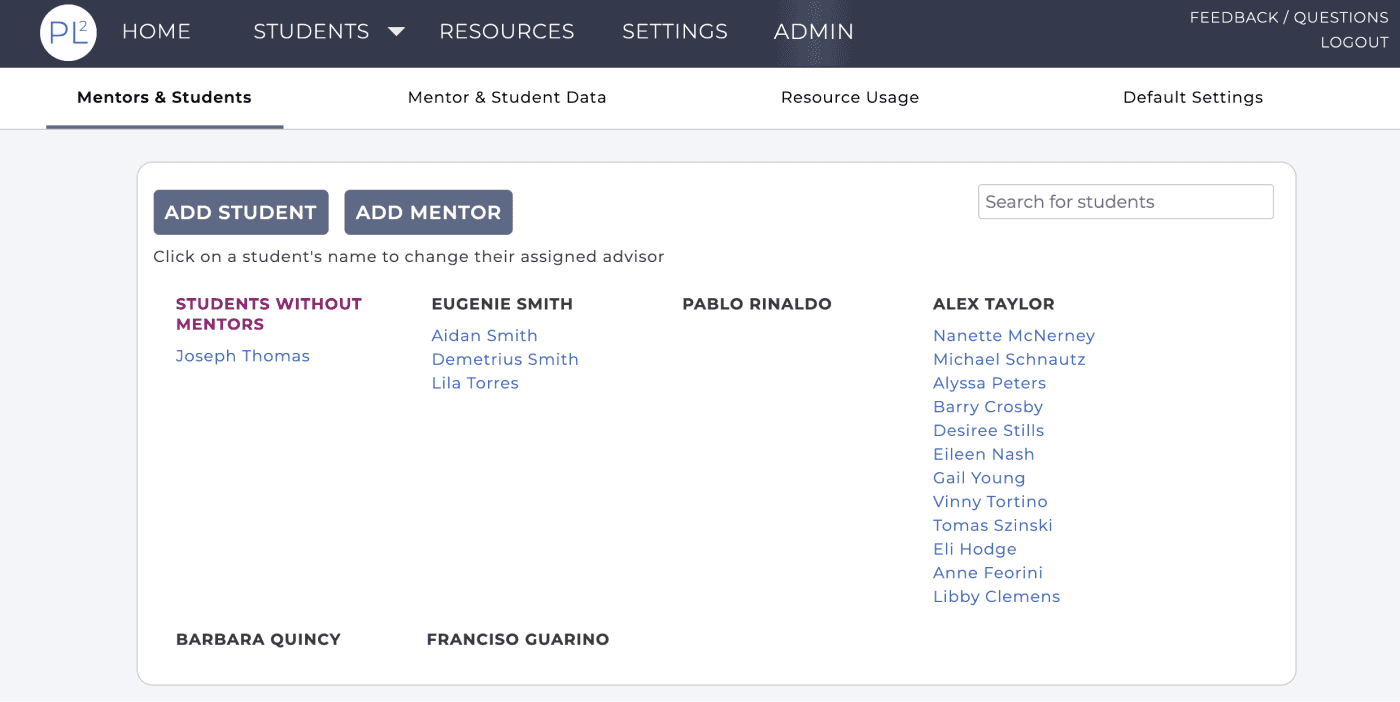
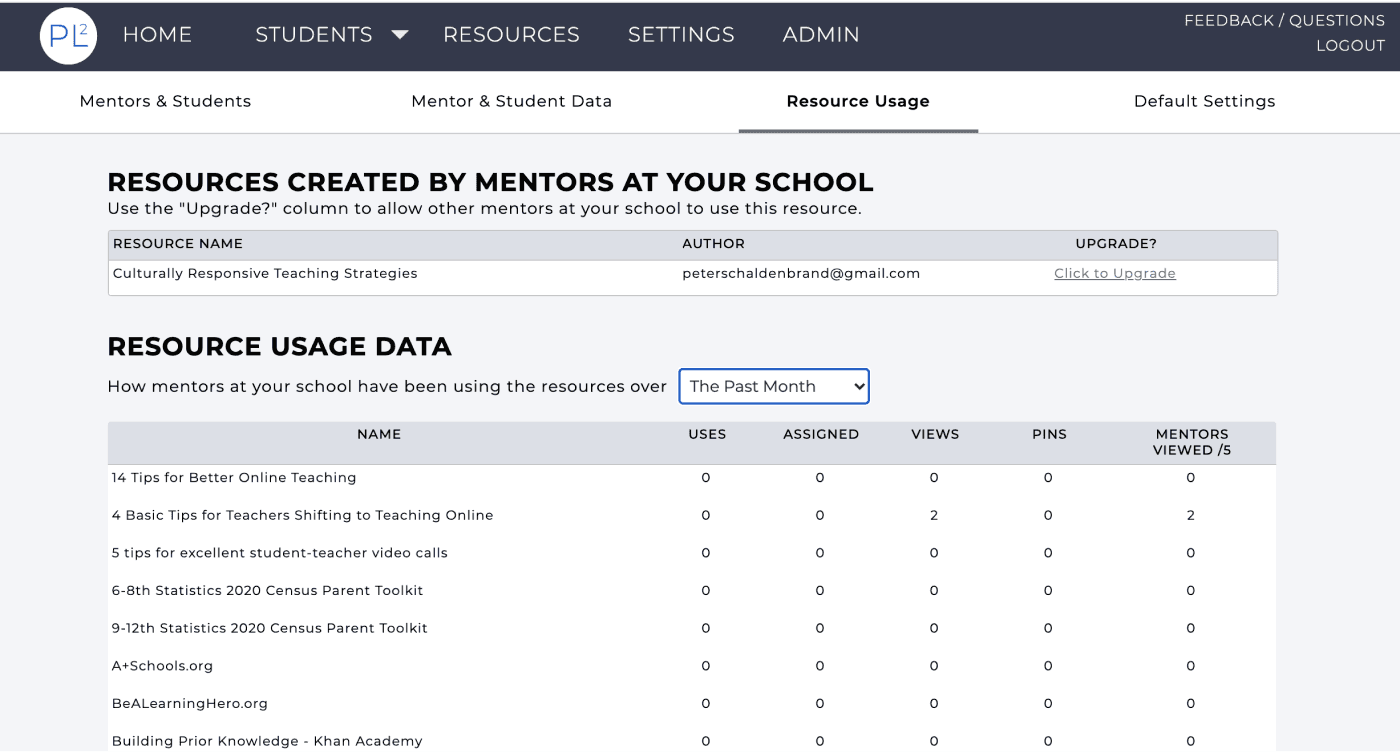
With this release we have added support for a new EdTech option: ALEKS. If you are already using ALEKS with your students or are interested in learning more about how we are using ALEKS data in the app, please contact us.
PLUS version 2.1 has been released! Please take a moment to read about the latest features that are now available in the app (plus.andrew.cmu.edu).
Mentors
On your home page we have added a search box so that you can filter the list of students shown. This search allows you to filter by students' first or last names. If you are an Admin for your school you will also see the search box on your Admin page.
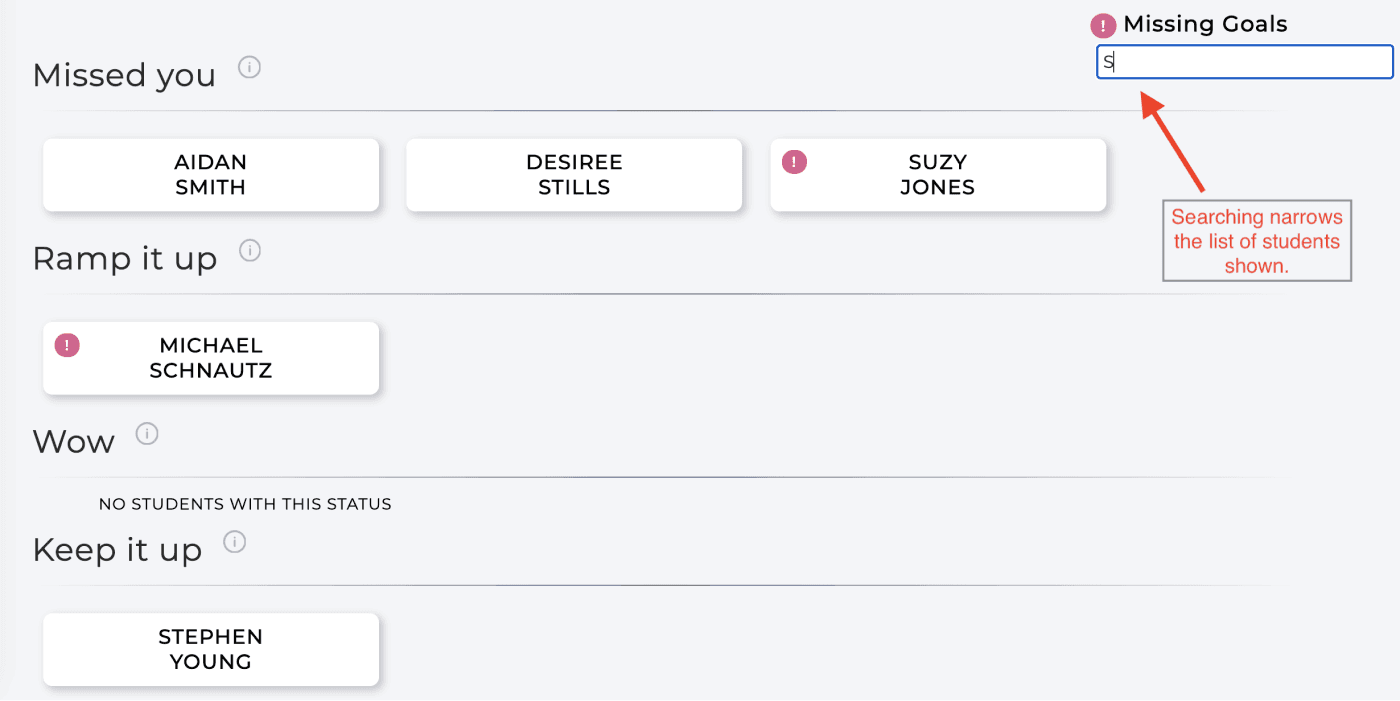
You can now add files to any reflection that you write for a student. As with any comments in your reflections, other mentors of the student will be able to download files attached to a reflection. The 'x' next to the filename can be used to remove an added file.
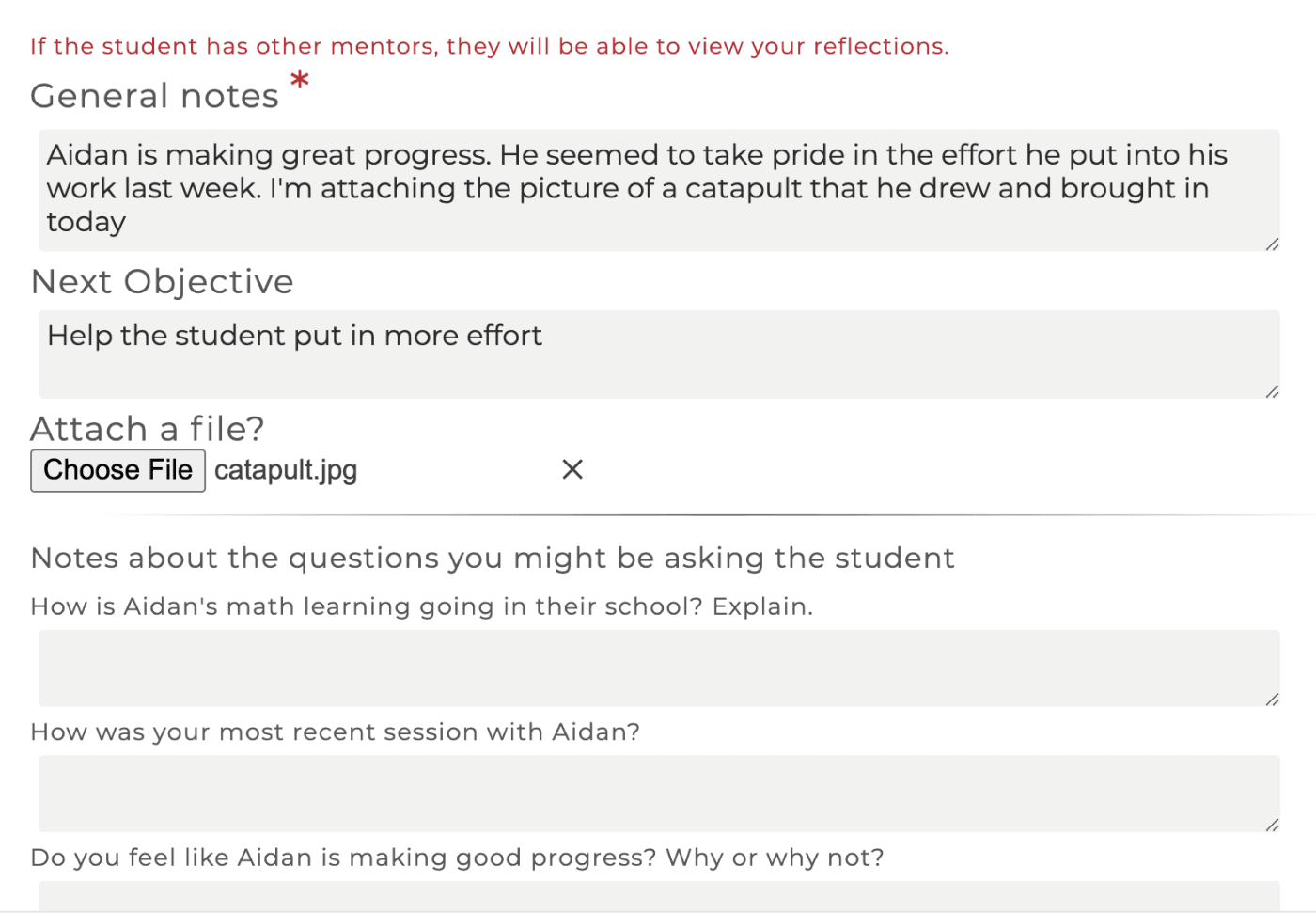
On the Settings page there is now an information graphic explaining how the student status is computed. Click on the "Student Category Computation Explanation" link to view.
The Resource Assistant was introduced with the last release and provides a means for locating suggested resources after answering questions about your student. However, sometimes you already know the specific resource you want to use so we added an Advanced Search for navigating resources. In addition to filtering by pinned resources and the intended users (students or mentors), you can sort the resources by name, usage or chronological order and you can search by resource name.
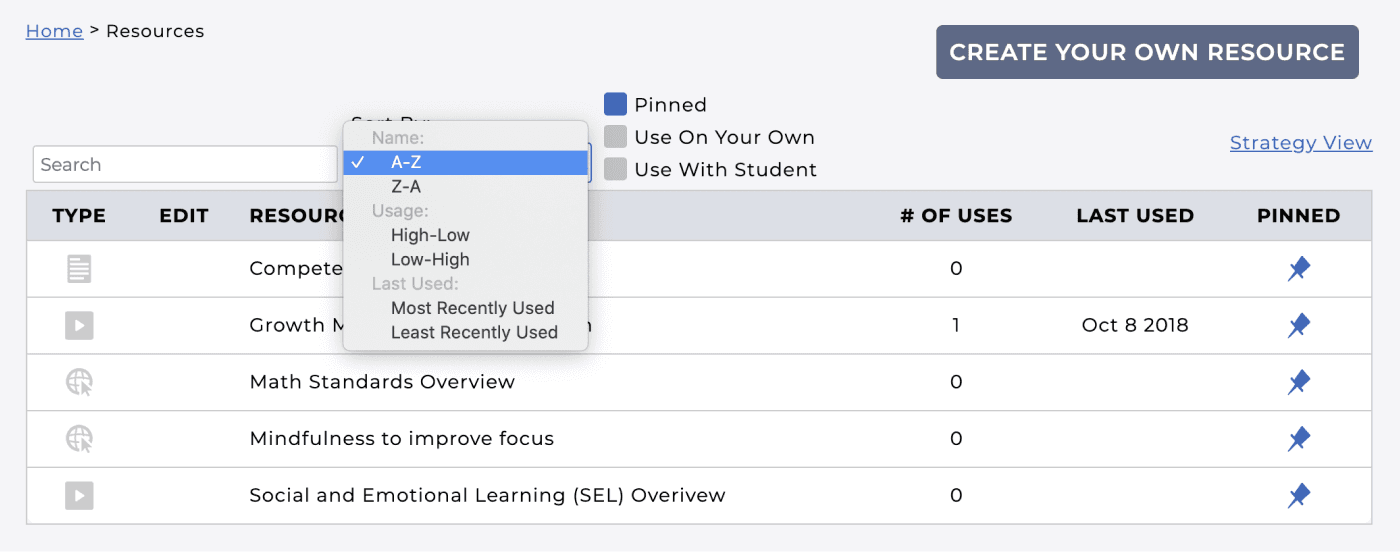
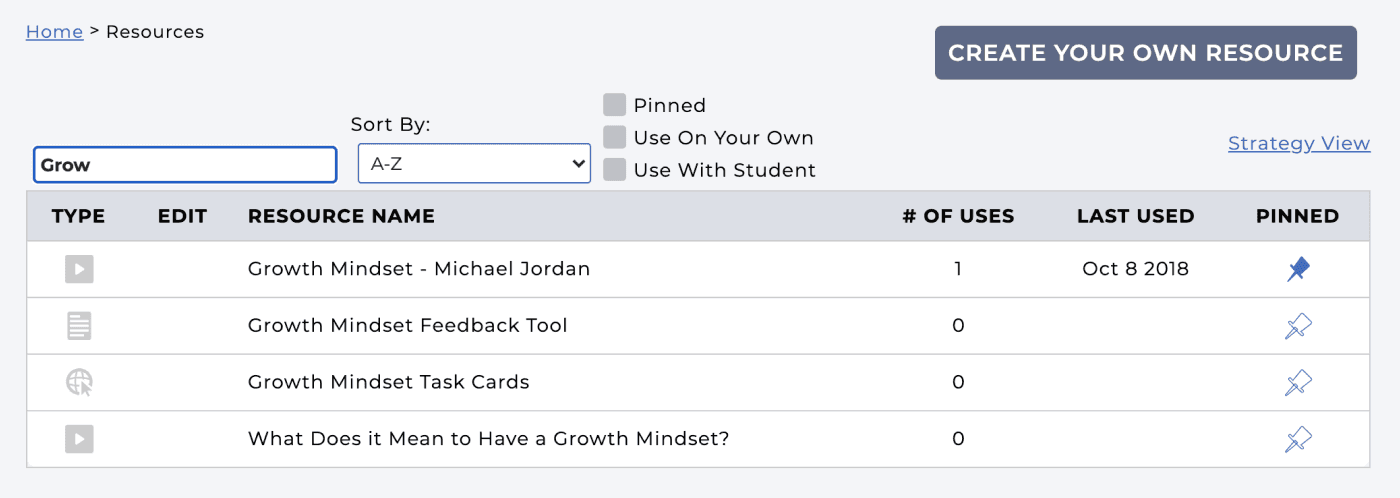
You can now assign a resource to all of your students at once. The "Assign to Students" drop-down list on a Resource includes an option to Select all students. Similarly you can use this to remove the resource assignment from all students.
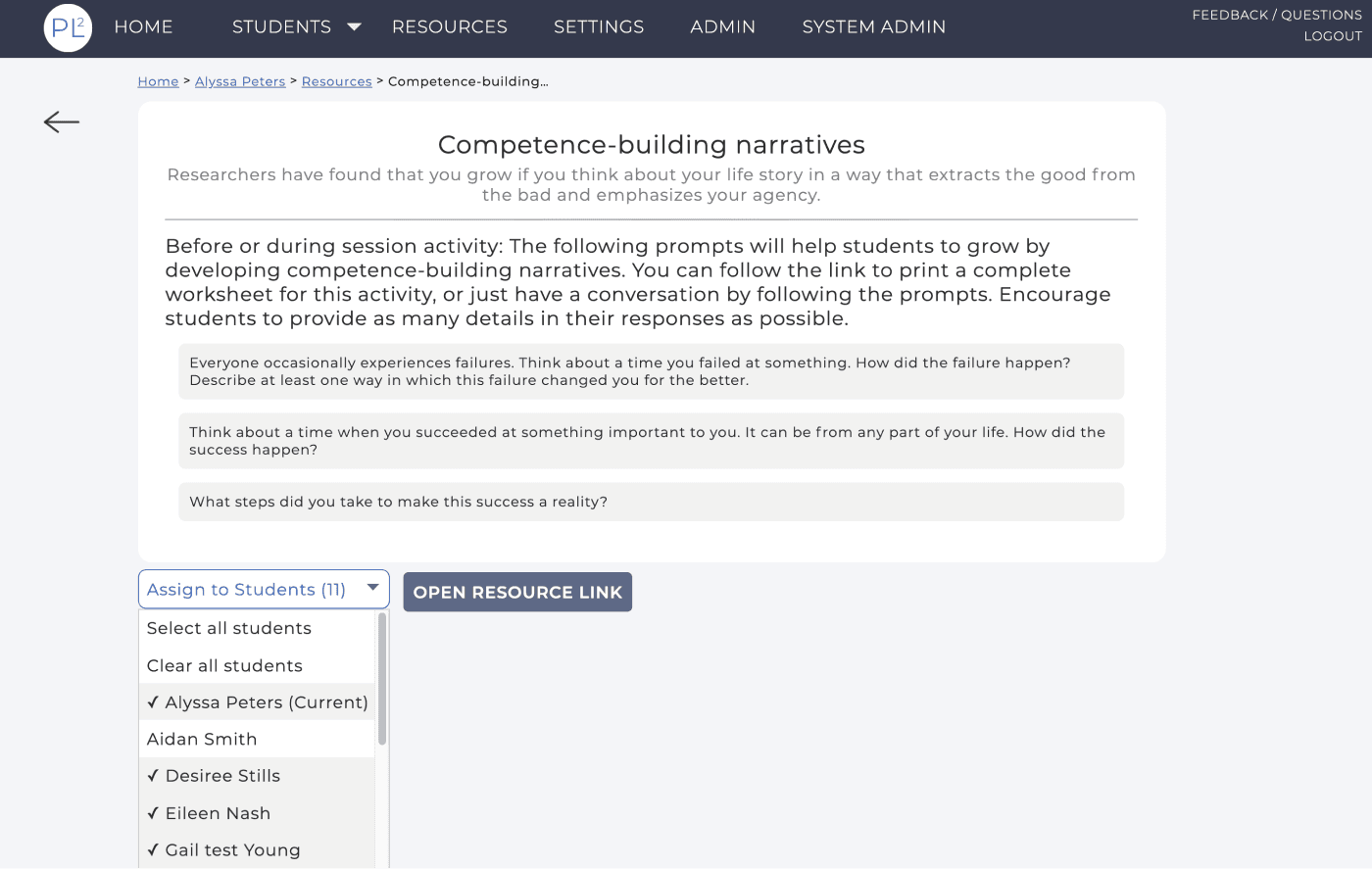
In the above image you can see an example of the "breadcrumbs" that we have added to several pages in the app (here they are: Home > Alyssa Peters > Resources > Competence-building...). Breadcrumbs show the trail of pages you clicked to get to the current page and allow for easy navigation back to an earlier page. For instance, in this example you can go directly back to the student (Alyssa) page from this resource or back to the list of Resources that included the resource page you are on.
If a resource has a file attached you can now preview that file in the app without having to download it. For example, this is the preview image for the 'MATHia Seeking Help' resource.
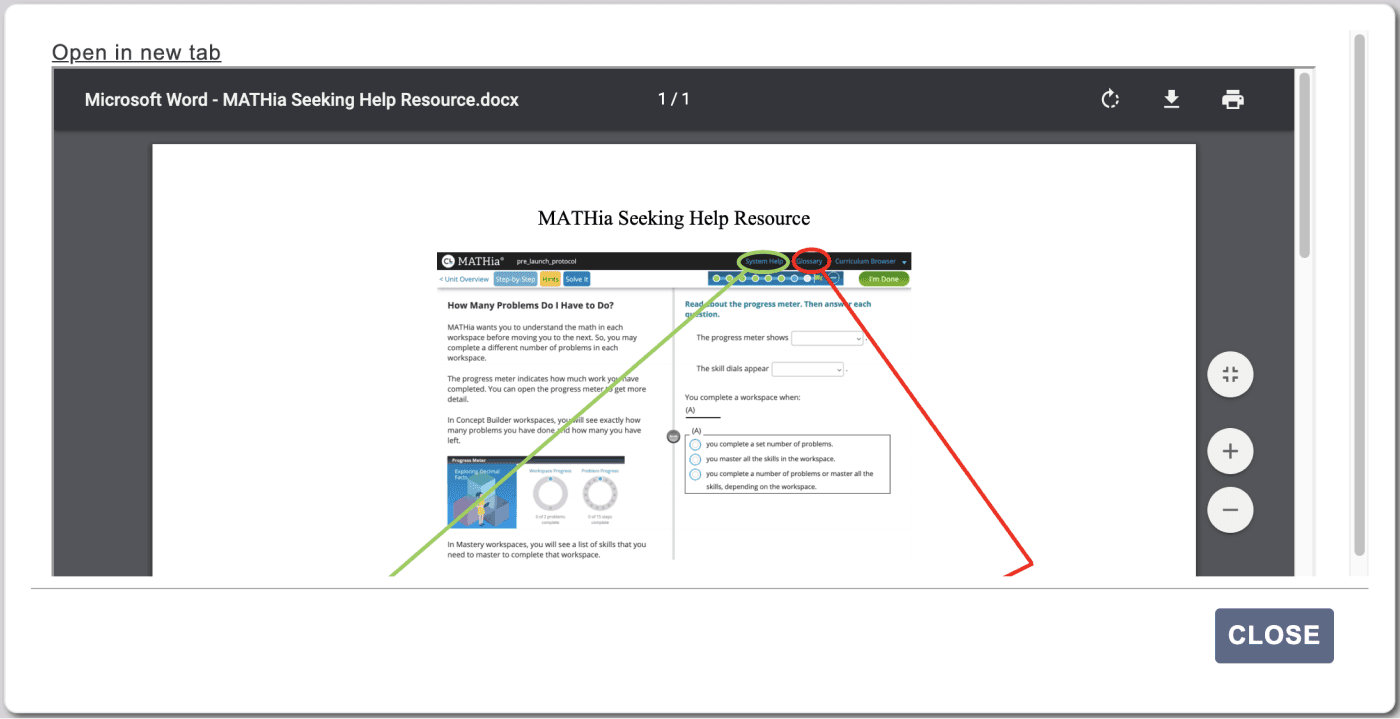
Admins
We have redesigned the Admin page to have four tabs: Mentors & Students, Mentor & Student Data, Resource Usage and Default Settings. The Mentors & Students tab displays a list of students, by mentor, where each student name is a link that you can use to change the student's profile (e.g., assign them to a different mentor or change which EdTech the student is using). You can also use this page to remove the student from your roster. On the Mentor & Student Data tab, you can view usage data for the mentors and students, both in a table form or graphically. Clicking on a student's name in the Student Data table will take you to that student's dashboard. The Resource Usage tab gives information for how the PLUS resources are being used by your mentors. Also on this tab is a list of resources that mentors at your institution have created. You can choose to upgrade these resources, making them available to all mentors at your school.
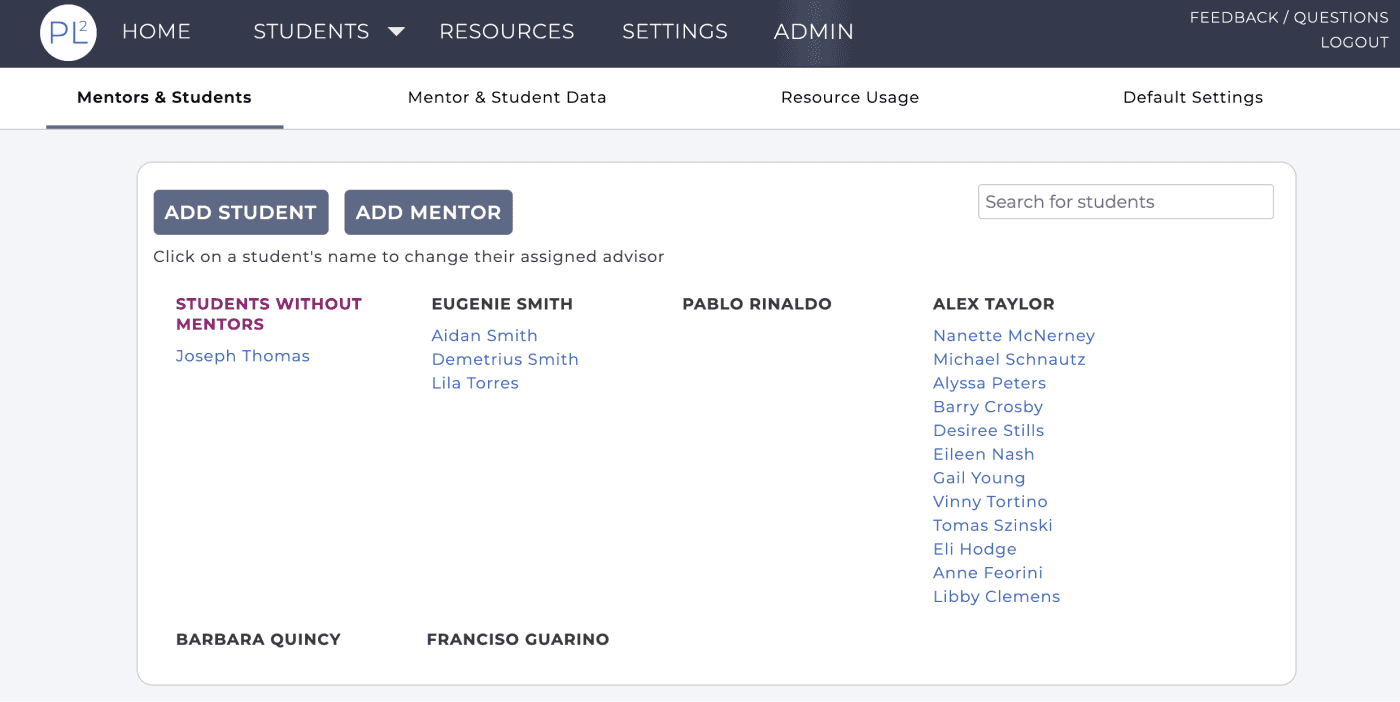
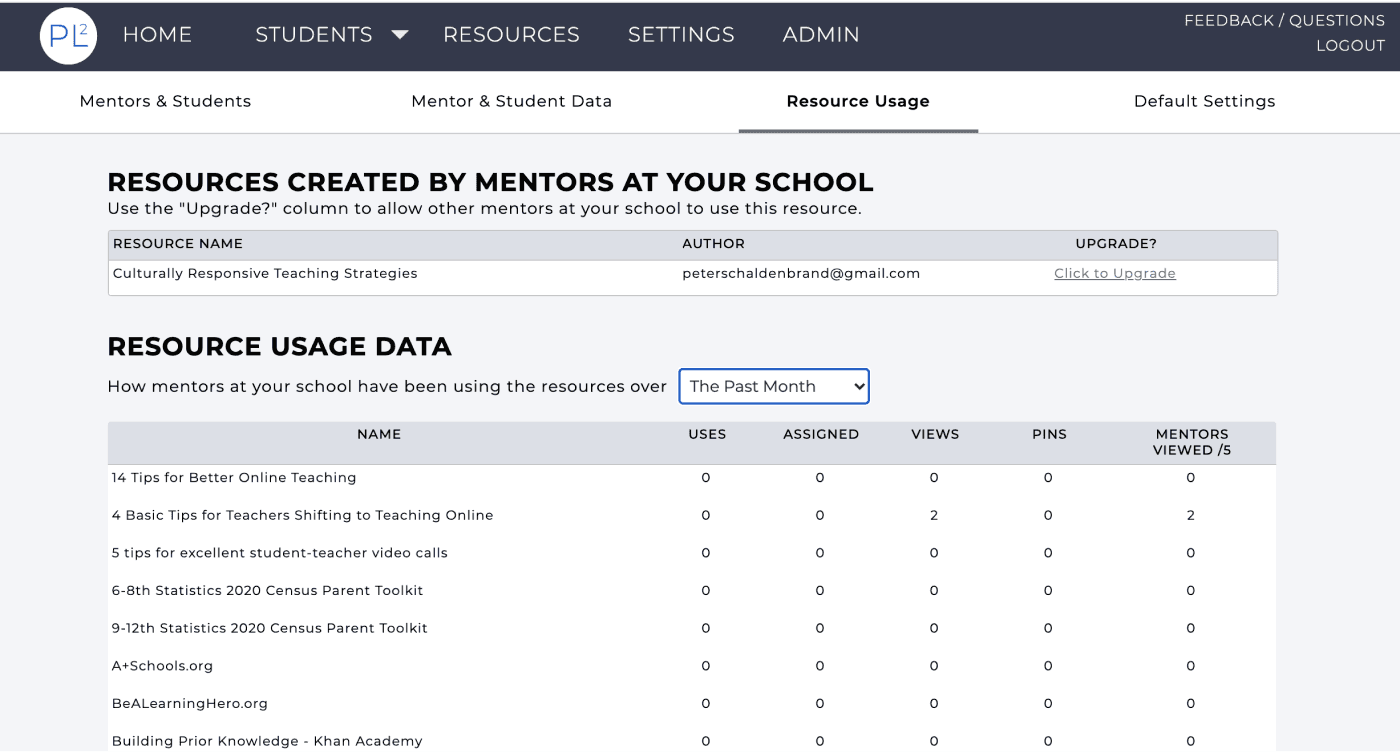
With this release we have added support for a new EdTech option: ALEKS. If you are already using ALEKS with your students or are interested in learning more about how we are using ALEKS data in the app, please contact us.
PLUS version 2.1 has been released! Please take a moment to read about the latest features that are now available in the app (plus.andrew.cmu.edu).
Mentors
On your home page we have added a search box so that you can filter the list of students shown. This search allows you to filter by students' first or last names. If you are an Admin for your school you will also see the search box on your Admin page.
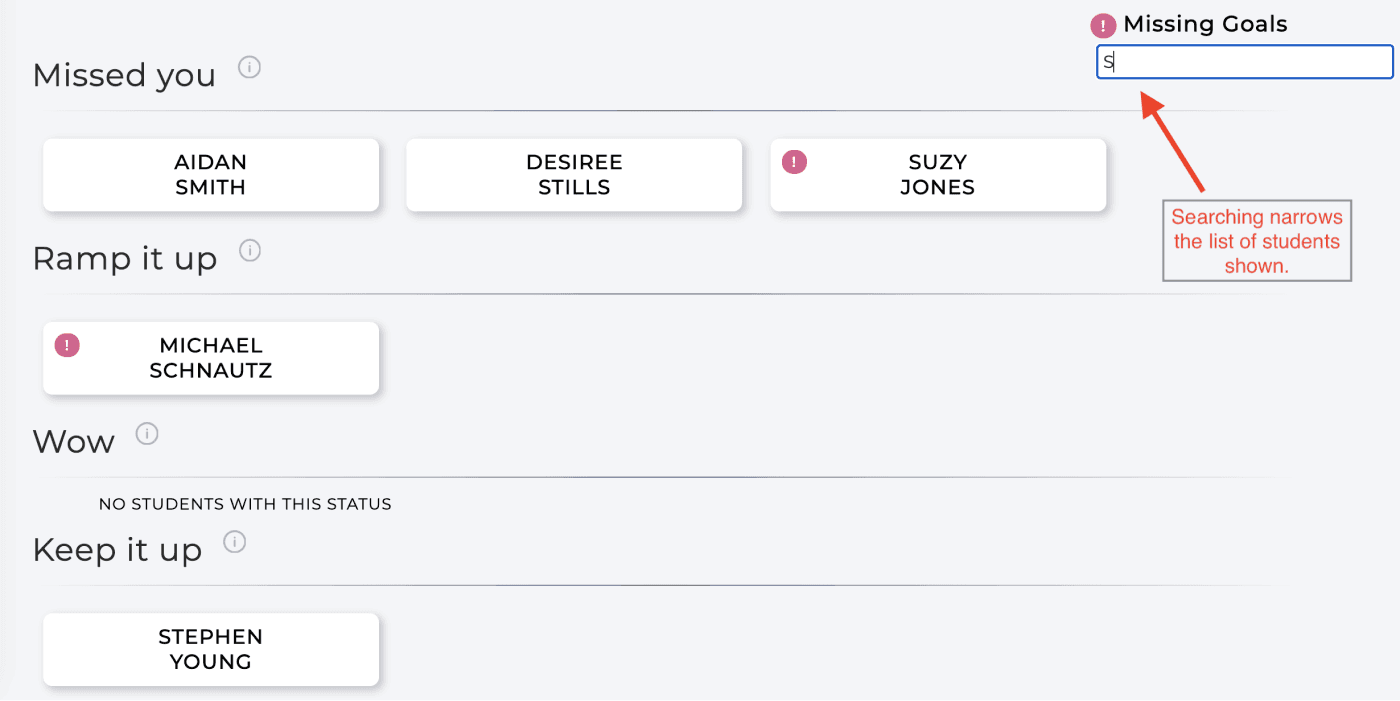
You can now add files to any reflection that you write for a student. As with any comments in your reflections, other mentors of the student will be able to download files attached to a reflection. The 'x' next to the filename can be used to remove an added file.
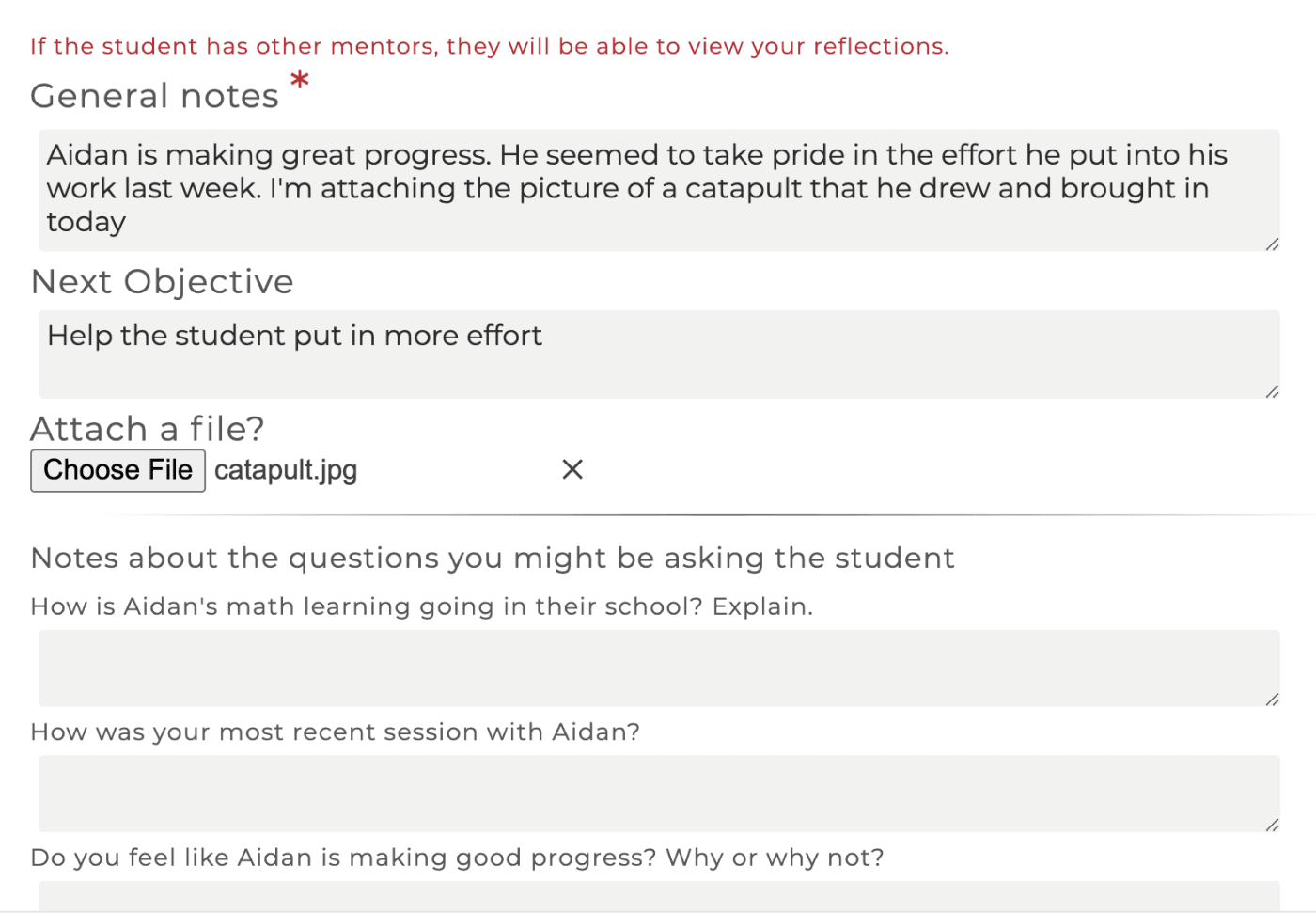
On the Settings page there is now an information graphic explaining how the student status is computed. Click on the "Student Category Computation Explanation" link to view.
The Resource Assistant was introduced with the last release and provides a means for locating suggested resources after answering questions about your student. However, sometimes you already know the specific resource you want to use so we added an Advanced Search for navigating resources. In addition to filtering by pinned resources and the intended users (students or mentors), you can sort the resources by name, usage or chronological order and you can search by resource name.
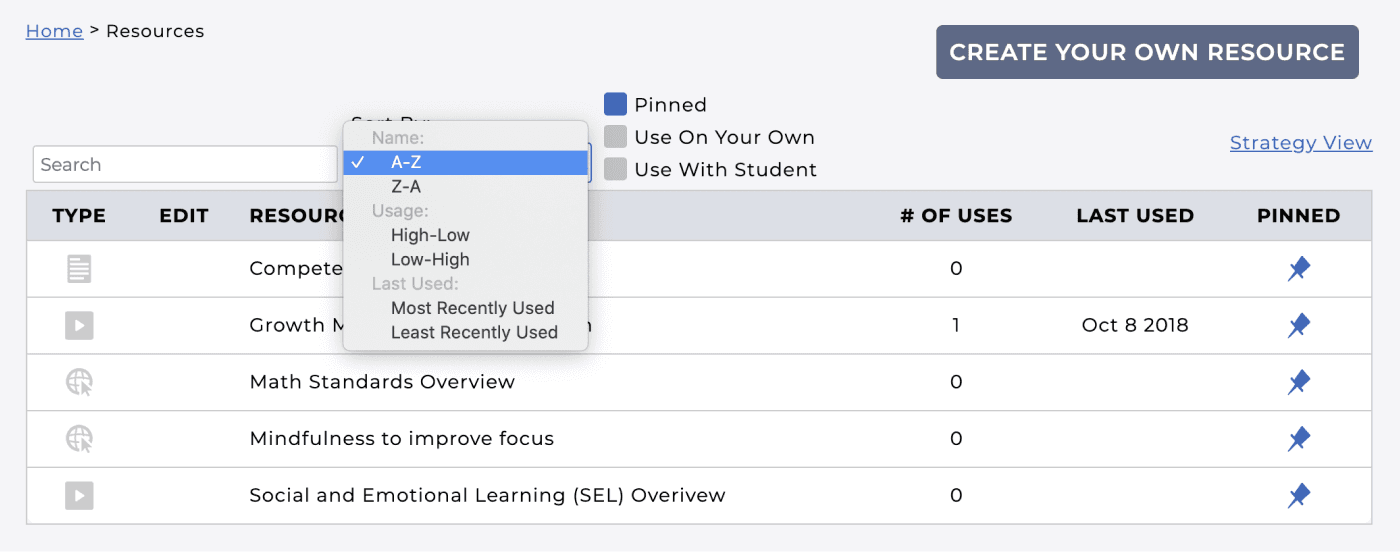
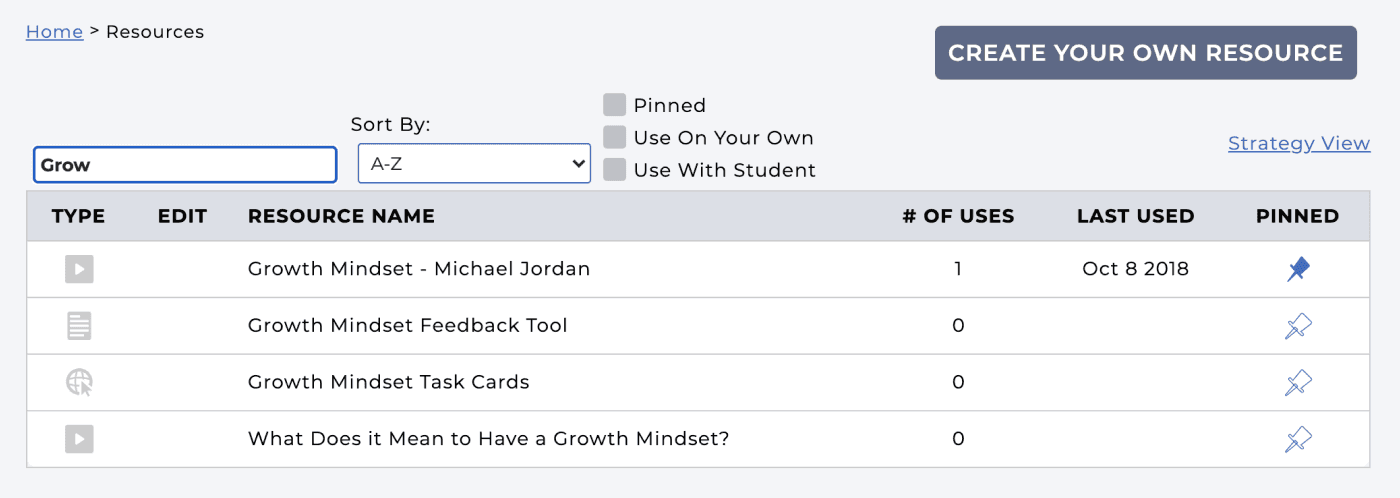
You can now assign a resource to all of your students at once. The "Assign to Students" drop-down list on a Resource includes an option to Select all students. Similarly you can use this to remove the resource assignment from all students.
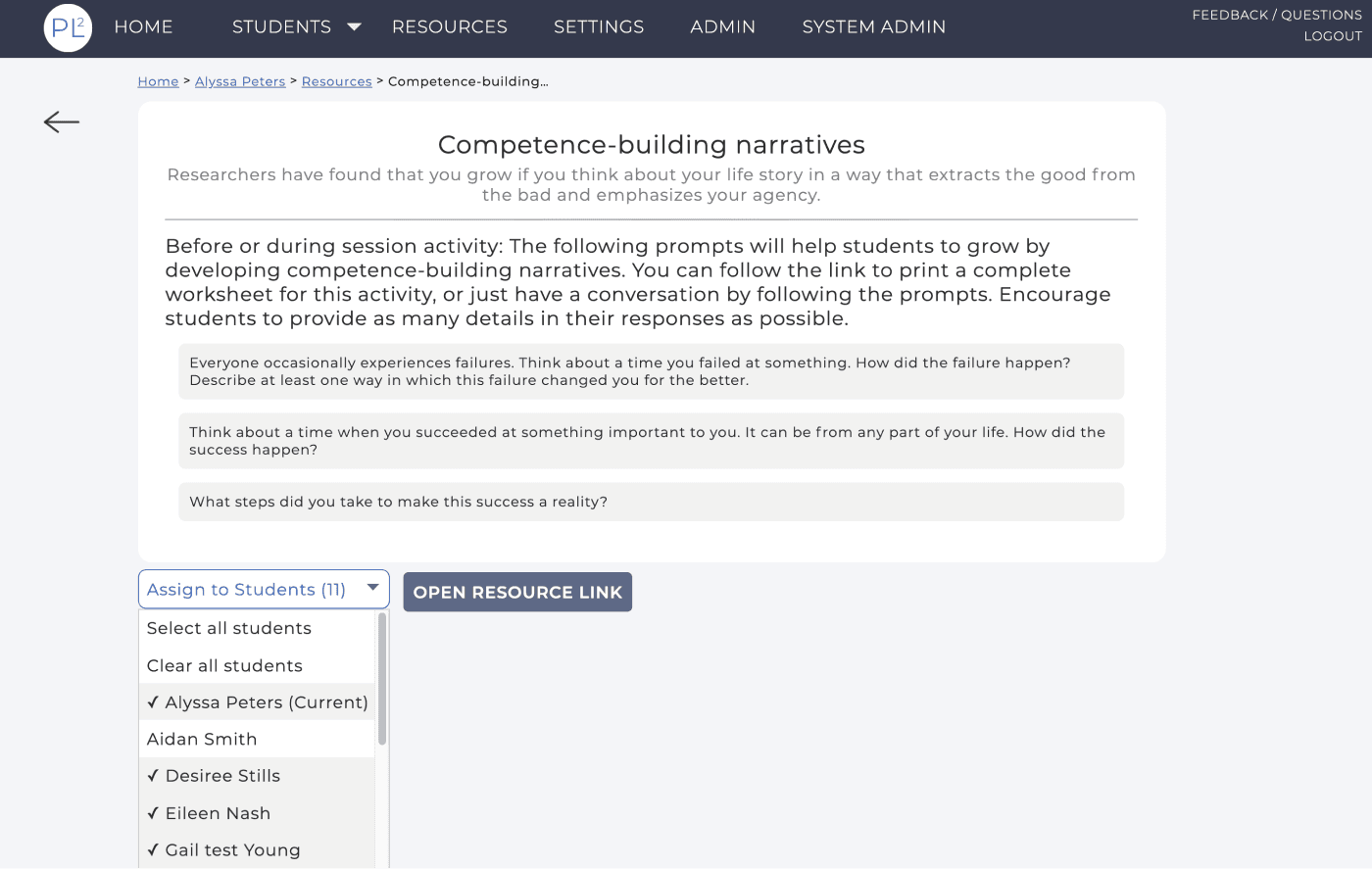
In the above image you can see an example of the "breadcrumbs" that we have added to several pages in the app (here they are: Home > Alyssa Peters > Resources > Competence-building...). Breadcrumbs show the trail of pages you clicked to get to the current page and allow for easy navigation back to an earlier page. For instance, in this example you can go directly back to the student (Alyssa) page from this resource or back to the list of Resources that included the resource page you are on.
If a resource has a file attached you can now preview that file in the app without having to download it. For example, this is the preview image for the 'MATHia Seeking Help' resource.
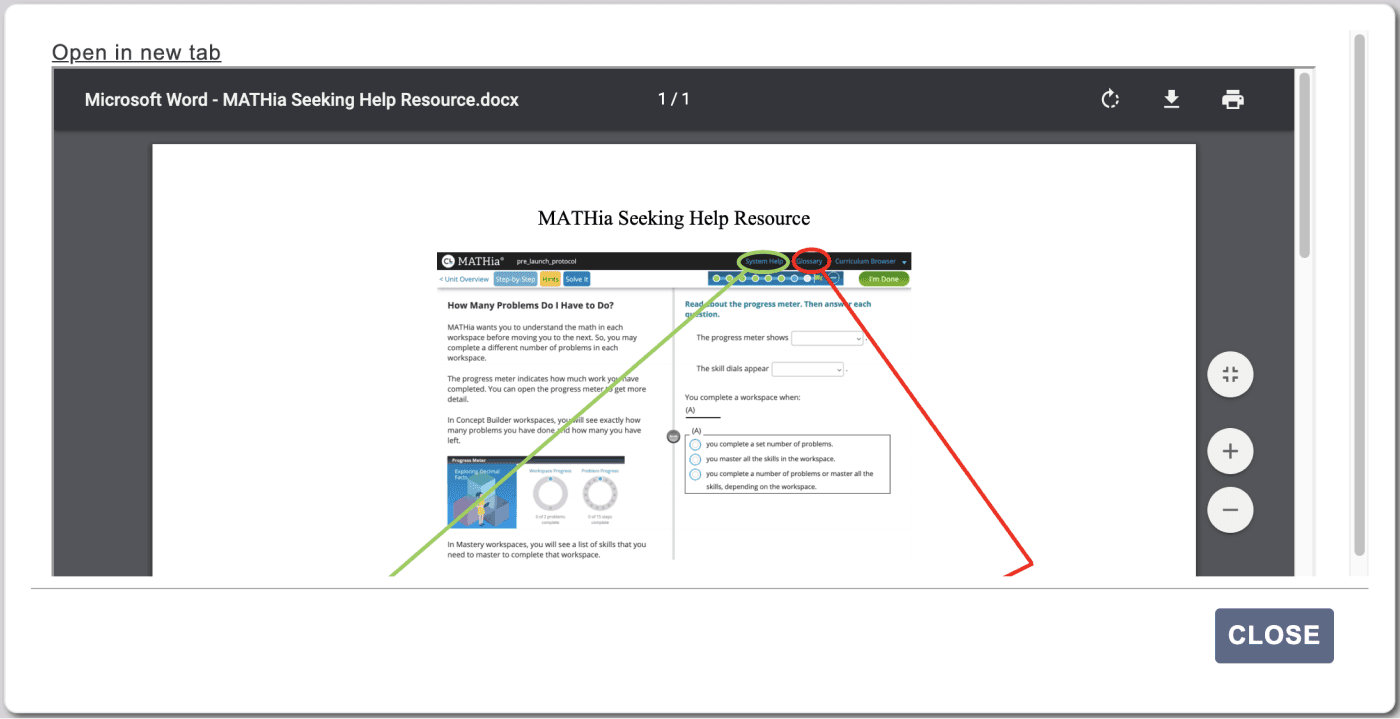
Admins
We have redesigned the Admin page to have four tabs: Mentors & Students, Mentor & Student Data, Resource Usage and Default Settings. The Mentors & Students tab displays a list of students, by mentor, where each student name is a link that you can use to change the student's profile (e.g., assign them to a different mentor or change which EdTech the student is using). You can also use this page to remove the student from your roster. On the Mentor & Student Data tab, you can view usage data for the mentors and students, both in a table form or graphically. Clicking on a student's name in the Student Data table will take you to that student's dashboard. The Resource Usage tab gives information for how the PLUS resources are being used by your mentors. Also on this tab is a list of resources that mentors at your institution have created. You can choose to upgrade these resources, making them available to all mentors at your school.
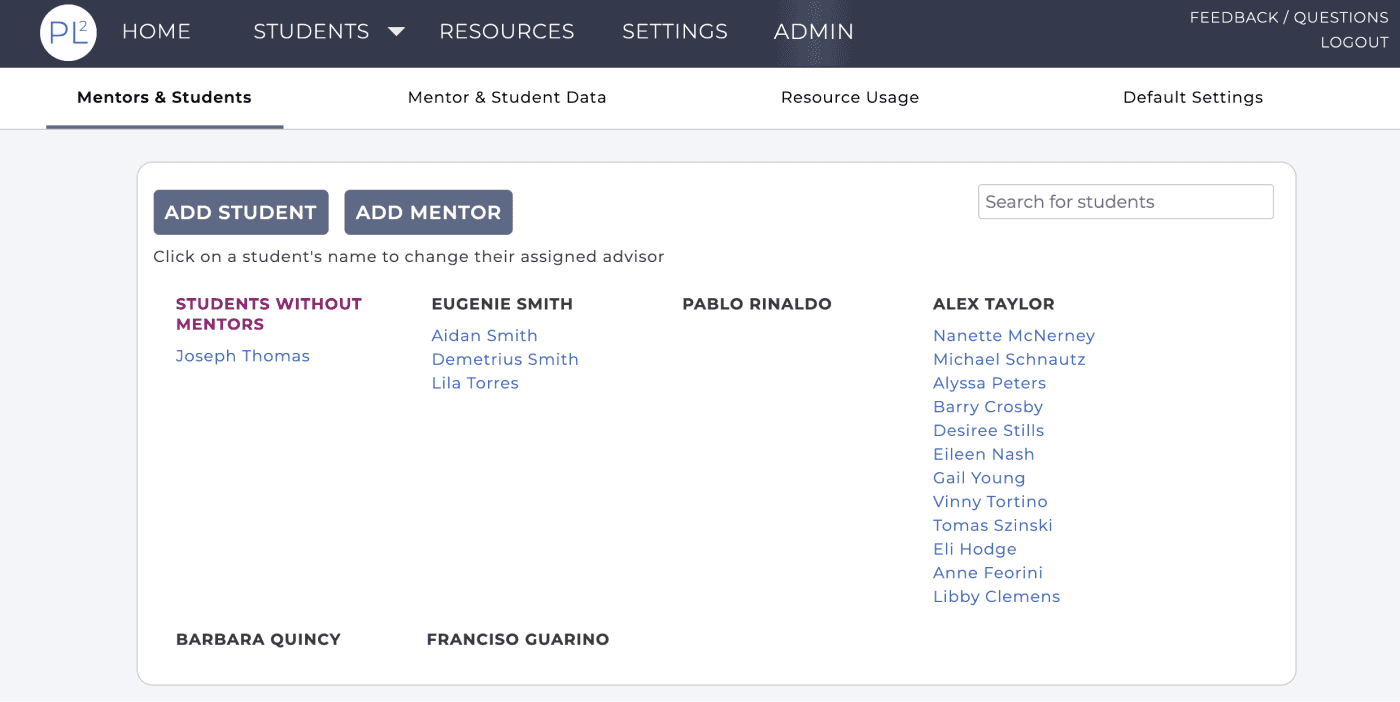
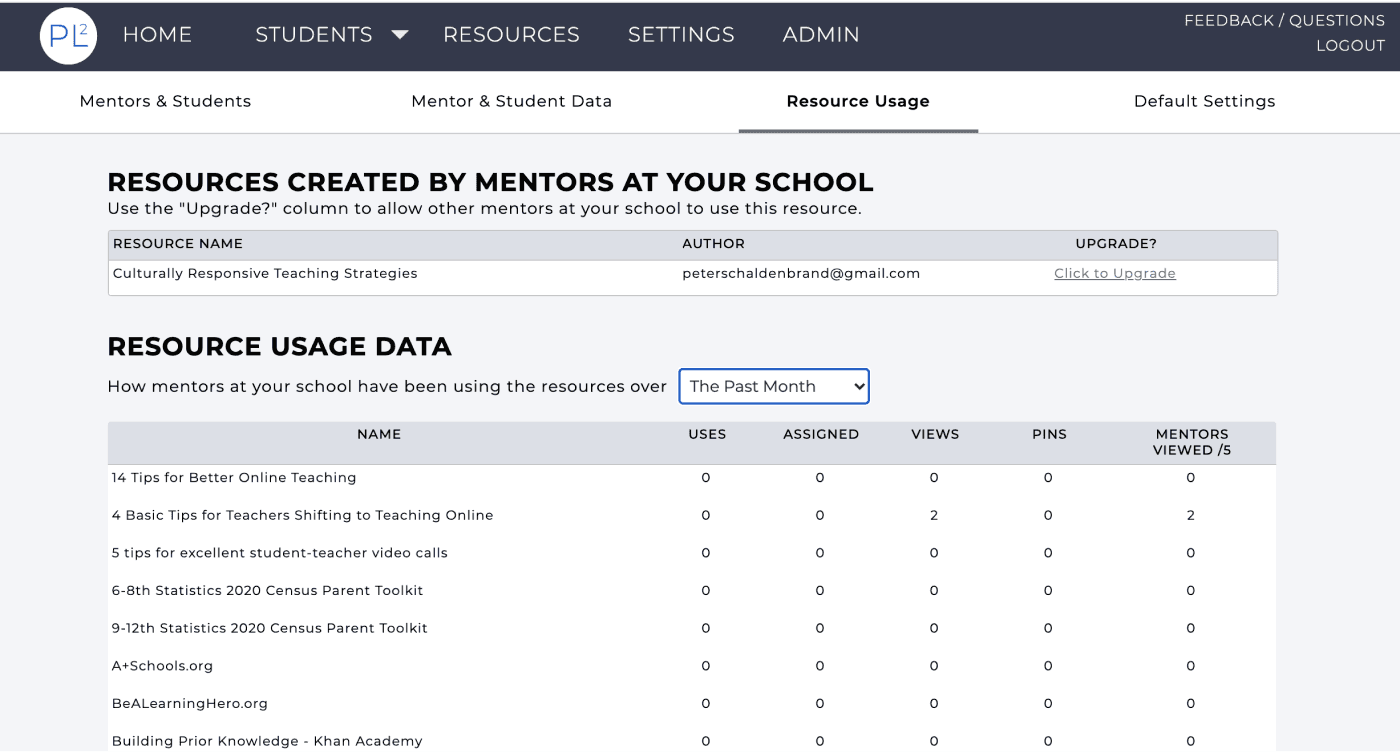
With this release we have added support for a new EdTech option: ALEKS. If you are already using ALEKS with your students or are interested in learning more about how we are using ALEKS data in the app, please contact us.
